Preview In Browser
One of the most used features for testing your sites is the Preview In Browser feature in Dreamweaver. This is one of the most used keys (F12) on my keyboard when working in Dreamweaver. It lets you see what your site will look like in a particular internet browser.
Step 1. Open the Preferences dialog box by going to Edit>Preferences...
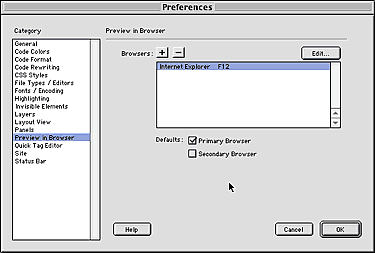 |
Step 2. Select Preview In Browser from the Category column in the left hand side.
Step 3. Depending on your current configuration you may or may not have a default browser already selected.
Step 4. To add a browser, click the plus sign. You can also click Edit to add a primary or secondary browser.
![]() Primary Browser refers to the browser that is associated with the F12 key.
Primary Browser refers to the browser that is associated with the F12 key.
Secondary Browser is launched by clicking Control-F12/Command-F12
Step 5. Do the same for the secondary browser making sure you select the correct check box.
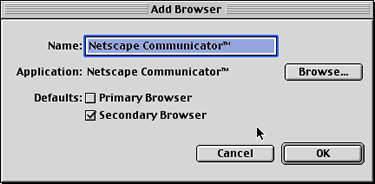 |
Step 6. Now navigate to your desired browser's application program and select it.
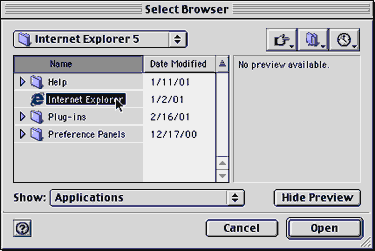 |
Step 7. Click OK when you're finished.
Step 8. Now, when you want to check your work you need only to click the F12 key for primary browser or click Command-F12 to preview your work in your secondary browser.
source::http://www.cbtcafe.com/dreamweaver/previewbrowser/preview.html
No comments:
Post a Comment