Changing Dreamweaver's Default Page
You might have noticed that every time you launch Dreamweaver, a blank page opens up titled "Untitled Document". This page has the same basic information in it every time. If you're working on a large project and don't want to have to change that information each time, you can customize that document with your OWN default information.
- Open Dreamweaver
- Navigate to the Macromedia\Dreamweaver\ Configuration\Templates folder on your hard drive. Inside Templates is a page called Default.html. This is the page Dreamweaver launches each time the program starts.
- Back up this file. Always a good idea to do this:)
- In Dreamweaver create a new document. Go ahead and modify the Page Properties the way you want. You can give the document a name, say of your Company, insert the meta tags and anything else you want to do to it.
- Once you're satisfied with the settings, go ahead and save it as Default.html and save it in your Macromedia\Dreamweaver\ Configuration\Templates\ folder.
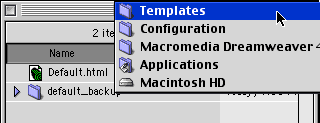 |
Create a new file in Dreamweaver and you should see your changes:)
source::http://www.cbtcafe.com/dreamweaver/defaultsettings/defaultsettings.htm
No comments:
Post a Comment